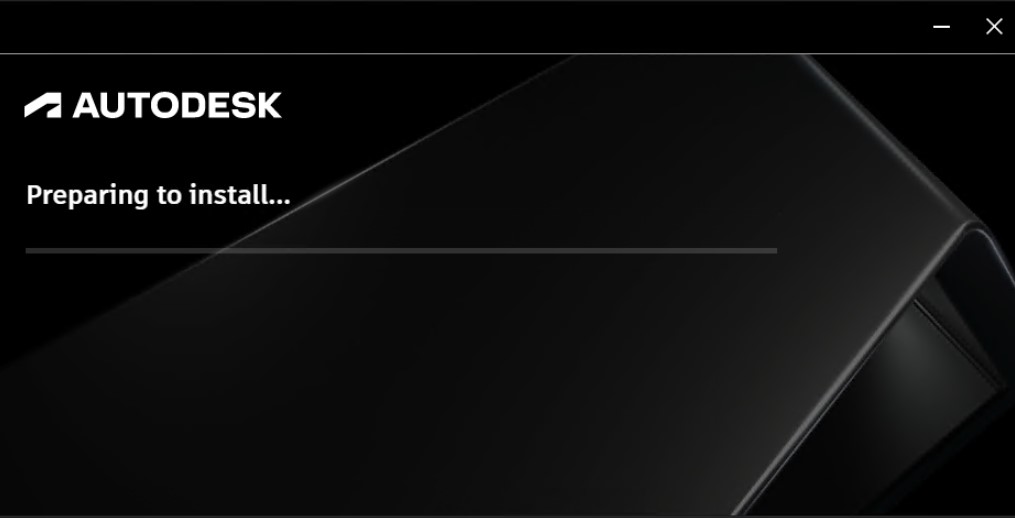
Here is a detailed explanation of how to uninstall Autodesk AdODIS:
Method 1: Using the Uninstall Wizard
- Open the Programs and Features control panel. You can do this by searching for it in the Start menu or by pressing the Windows key + R, typing “appwiz.cpl” into the Run dialog box, and pressing Enter.
- Locate Autodesk AdODIS in the list of installed programs. Scroll through the list of programs until you find Autodesk AdODIS.
- Click the Uninstall button. This will launch the Uninstall Wizard for Autodesk AdODIS.
- Follow the prompts in the Uninstall Wizard to complete the uninstallation. The Uninstall Wizard will guide you through the uninstallation process. Be sure to read all of the prompts carefully and click the appropriate buttons to continue.
Method 2: Manually Uninstalling AdODIS
Warning: Manually uninstalling AdODIS is a more advanced procedure and should only be attempted by experienced users. If you are not comfortable with manually editing the registry, it is recommended that you use the Uninstall Wizard instead.
- Close any open instances of Autodesk AdODIS. Make sure to close all instances of AdODIS before proceeding with the manual uninstallation.
- Navigate to the following folders and delete them:
C:\Program Files\Autodesk\AdODIS\V1C:\Program Files (x86)\Common Files\Autodesk Shared
- Delete the following registry keys:
HKEY_LOCAL_MACHINE\SOFTWARE\Autodesk\AdODIS\V1HKEY_LOCAL_MACHINE\SOFTWARE\WOW6432Node\Autodesk\AdODIS\V1
Additional Notes:
- If you are unable to uninstall AdODIS using the Uninstall Wizard, you may need to use a third-party uninstaller tool.
- If you encounter any errors during the uninstallation process, you can try restarting your computer and trying again.
- If you are still having trouble uninstalling AdODIS, you can contact Autodesk support for assistance.