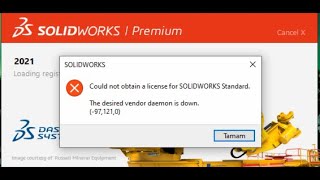
The error message “The desired vendor daemon is down (-97, 121, 0)” in SolidWorks indicates that the licensing service required to validate your SolidWorks license is not running or is unreachable. This problem is often related to network issues, server problems, or configuration issues with the SolidNetWork License Manager (SNL).
Here are some steps to troubleshoot and resolve this issue:
Step 1: Check the SolidNetWork License Manager Service
- Verify Service Status:
- Go to the server where the SNL Manager is installed.
- Open the Windows Services (you can search for “Services” in the Start menu).
- Look for a service named “SolidWorks FlexNet License Manager” or similar.
- Ensure this service is running. If it’s stopped, right-click and select “Start”.
- Restart the Service:
- Sometimes restarting the service can resolve the issue.
- Right-click on the “SolidWorks FlexNet License Manager” service and select “Restart”.
Step 2: Check Network Connectivity
- Ping the License Server:
- From a client machine, open Command Prompt (CMD).
- Type
ping <license-server-name>(replace<license-server-name>with the actual server name or IP address). - Ensure you get replies back. If not, there may be a network issue preventing communication with the server.
- Firewall and Ports:
- Ensure that the firewall on both the client and server is not blocking the required ports.
- Typically, SNL uses ports 25734 and 25735. Make sure these ports are open and not blocked by any firewall.
Step 3: Verify License File and Vendor Daemon
- Check License File:
- On the server, open the SolidNetWork License Manager.
- Go to the “Server Administration” tab and check the license file path.
- Ensure the license file is correct and has not been modified.
- Vendor Daemon:
- Ensure the vendor daemon (usually named “sw_d”) is specified correctly in the license file.
- The license file should have a line similar to
VENDOR sw_d.
Step 4: Log Files
- Review Log Files:
- Check the log files for any errors or warnings that might provide more details about the issue.
- The log files are usually located in the installation directory of the SNL Manager (e.g.,
C:\Program Files (x86)\SolidWorks SolidNetWork License Manager\logs).
Step 5: Reinstall SolidNetWork License Manager
- Reinstall SNL Manager:
- If the above steps do not resolve the issue, consider reinstalling the SNL Manager.
- Uninstall the existing SNL Manager from the server.
- Download the latest version of the SNL Manager from the SolidWorks website.
- Install the new version and reconfigure it with your license file.
Step 6: Contact Support
- Contact SolidWorks Support:
- If you are still experiencing issues after performing these steps, contact SolidWorks support for further assistance.
- Provide them with details of the error, the steps you’ve taken, and any relevant log files.
By following these steps, you should be able to identify and resolve the issue causing the “The desired vendor daemon is down (-97, 121, 0)” error in SolidWorks.