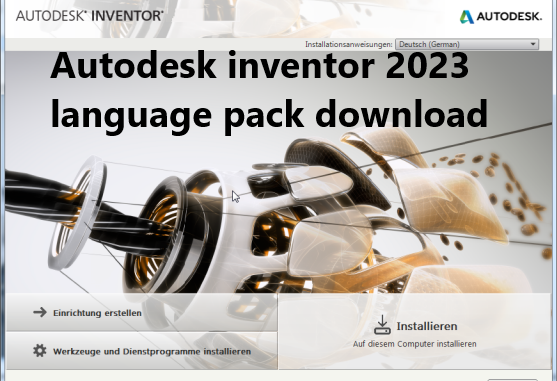
Autodesk inventor 2023 language pack download
[You can also click here. Laptops for mechanical engineering]
This article includes:
- How to download the software in a different language?
- How to add a language pack?
- How to install a language pack from your product?
- How to remove a language pack?
Download your product in your language and manage language packs.
Download software in a different language
- Sign in to your account at https://manage.autodesk.com.
- Under Products and Services, find your product and click View Downloads.
- Select an option from the Language menu and download the product.
Add a language pack
When you add a language pack to an Autodesk product, you can switch from one language to another in the interface and the documentation. Adding a language pack doesn’t duplicate the core product software. A single installed product can support several languages.
Note: You can install language packs only after you install the product. Also, language packs aren’t available for all products and operating systems.
- Sign in to your account at https://manage.autodesk.com.
- Under Products and Services, find your product and click View Downloads.
- Select Updates & Add-ons for a list of all available downloads, including language packs.
- Click Add Filters to select a language.
- Select a language and click Apply.
- Click Download. If asked for a location to extract the files, select the default location unless your software is installed in a custom directory.
Install a language pack from your product
- From the Help menu, click Download Language Packs.
- From the website you’re directed to, select a language pack to download.
- After the download is complete, install the language pack on your local drive.
Uninstall a language pack
- From the Windows Start menu, go to the Control Panel and select the option for uninstalling programs (generally Programs and Features).
- Select the language pack and click Uninstall.
