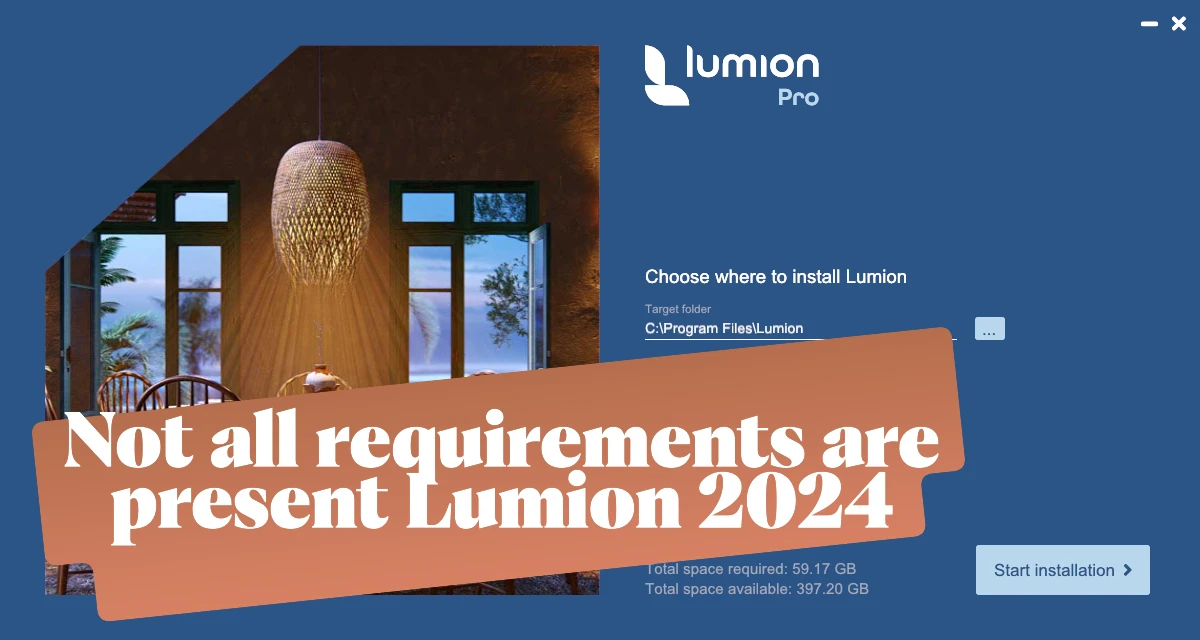If you’ve tried installing Lumion 2024 and got stuck with the dreaded message “Not all requirements are present,” don’t panic. You’re not the only one. This issue pops up for many users, and the good news is—it’s usually easy to fix once you know where to look.
In this guide, we’ll walk through the most common causes of the error and the step-by-step fixes that actually work.
Also Read: Lumion System Requirements
Why Does This Error Happen?
Lumion is a powerful rendering tool, but that also means it has a few strict system requirements. When the installer says “not all requirements are present,” it’s basically warning you that something your computer needs is missing or outdated.
The main culprits are usually:
- Outdated Windows build
- Missing Microsoft Visual C++ redistributables
- Old or incompatible GPU drivers
- Missing DirectX runtime files
- Low disk space or wrong installation path
- Antivirus or firewall blocking the installer
Quick Fix Checklist
Here’s a table to help you identify and solve the most common problems quickly:
| Problem | How to Fix It |
|---|---|
| Outdated Windows | Press Win + R, type winver, check version. Update to Windows 10 (2004+) or Windows 11 (21H2+). |
| Missing Visual C++ | Download & install the latest Visual C++ Redistributable. Reboot. |
| GPU Drivers Too Old | Update drivers from NVIDIA or AMD’s official website. Don’t rely only on Windows Update. |
| DirectX Issues | Install the DirectX End-User Runtime. |
| Not Enough Disk Space | Lumion needs over 100 GB free. Free up space or install on a drive with more storage. |
| Antivirus Blocking | Temporarily disable antivirus or add installer folder to exclusions. |
Step-by-Step Fix
- Run installer as Administrator
Right-click on the installer → Run as administrator. - Check Windows version
If your build is too old, Lumion won’t install. Update via Windows Update. - Update GPU drivers
Go directly to NVIDIA, AMD, or Intel’s website. Fresh drivers solve half of these errors. - Install Visual C++ packages
Lumion relies on them. If they’re missing, the installer fails. Download and install both x64 and x86 versions. - Install DirectX runtime
Some older components are still required even on new systems. - Move installer to a local drive
Put it inC:\LumionInstallinstead of Desktop, OneDrive, or Dropbox. Cloud folders often cause problems. - Turn off antivirus temporarily
Many users reported that antivirus software blocked the required files. - Reboot and retry installation
After making these changes, restart your computer before running the installer again.
Extra Tips for Smooth Lumion Performance
Even after installation, Lumion needs serious hardware to run well. Here’s what you should aim for:
- OS: Windows 10 (2004+) or Windows 11 (21H2+)
- GPU: NVIDIA RTX series (the newer, the better)
- RAM: 32 GB or more
- Disk space: 150 GB free (preferably on an SSD)
Investing in the right hardware doesn’t just make installation easier—it makes rendering faster and smoother.
Frequently Asked Questions (FAQ)
Install all versions (2015, 2017, 2019, 2022). Lumion sometimes needs multiple versions to run.
No. Lumion 2024 requires Windows 10 or 11.
No, keep them all. Different apps rely on different versions.
Yes—add the Lumion installer folder to your antivirus exclusions, or disable real-time protection while installing.
Final Thoughts
The “Not all requirements are present” error in Lumion 2024 can be frustrating, but in most cases, it’s nothing more than a missing update or driver. By following the steps above, you’ll not only fix the installation issue—you’ll also set up your system to run Lumion more smoothly in the long run.
If nothing works, collect your dxdiag report, screenshots, and installer logs, then contact Lumion support. They’ll help you get up and running.
✅ With these steps, your Lumion 2024 installation should go through without a hitch. Happy rendering!