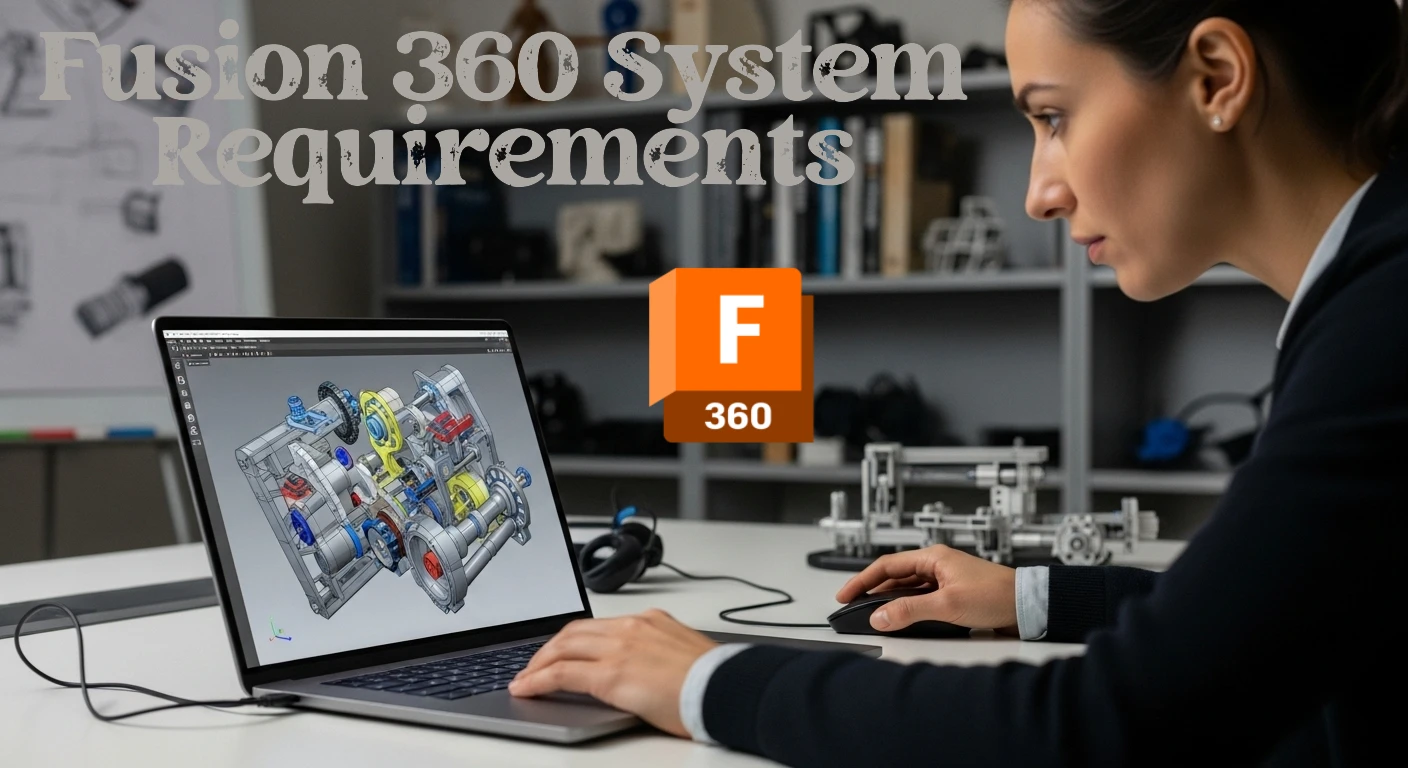If you’re planning to use Autodesk Fusion 360, whether for hobby projects or professional design work, your computer’s performance can make or break the experience. Fusion 360 is a powerful cloud-based CAD, CAM, and CAE software — but it still needs solid hardware to run smoothly.
In this guide, we’ll break down the latest Fusion 360 system requirements, explain what really matters, and help you pick the right setup — whether you’re on Windows, macOS, or Apple Silicon.
Also Read: Best Laptops for Fusion 360
🧠 Why System Requirements Matter
Fusion 360 is not just another 3D modeling app. It handles complex simulations, rendering, and large assemblies — all of which depend heavily on your CPU speed, RAM, and GPU power.
While Autodesk lists minimum specs, those are only good enough to “open” the software. For serious work, you’ll want more than the bare minimum. Let’s take a closer look.
⚙️ Fusion 360 System Requirements (Minimum vs Recommended)
Here’s an easy-to-read table comparing minimum and recommended specs for 2025:
| Component | Minimum Requirements | Recommended Setup |
|---|---|---|
| Operating System | Windows 10 (22H2 or later), macOS 13 Ventura+ | Windows 11, latest macOS |
| CPU (Processor) | Dual-core 1.4 GHz Intel i5 or Apple M1 | Quad-core or better (Intel i7 / AMD Ryzen 7 / Apple M2 Pro+) |
| RAM (Memory) | 4 GB | 16 GB (32 GB for large assemblies or simulations) |
| Graphics (GPU) | DirectX 11-compatible GPU with 1 GB VRAM | Dedicated GPU (NVIDIA RTX 3060 / AMD RX 6600 or better) |
| Storage | 3 GB free space | NVMe SSD (fast load & save times) |
| Internet | Broadband required | Stable high-speed connection (for cloud collaboration) |
💻 Windows and macOS Support
Fusion 360 runs great on both Windows and Mac. For Mac users, the latest version now runs natively on Apple Silicon (M1/M2/M3 chips), offering smoother performance and better energy efficiency.
Windows users should keep their drivers up to date — especially graphics drivers — since Fusion 360 depends on DirectX 11 and GPU acceleration.
🚀 Pro Tips for Best Performance
If you want Fusion 360 to run like a dream, here are a few practical tips from professionals:
- Go for SSD or NVMe storage: Loading large projects is much faster than on HDDs.
- Prioritize single-core performance: Fusion 360 benefits more from fast CPU clocks than from many cores.
- Use a dedicated GPU: It’s not just for gaming — your viewport and renders will be smoother and cleaner.
- Keep your files in the cloud: Autodesk’s cloud sync helps protect your work and speeds up collaboration.
- Upgrade RAM if you can: 16 GB is the sweet spot for most users, 32 GB for engineers and designers.
🔍 Real-World Example Builds
| User Type | Ideal Setup | Example Specs |
|---|---|---|
| Beginner / Hobbyist | Affordable yet capable | Intel i5 / Ryzen 5, 16 GB RAM, SSD, integrated graphics or entry GPU |
| Intermediate Designer | Balance of performance & value | Ryzen 7 / i7, 16–32 GB RAM, RTX 3060 / RX 6700 GPU, NVMe SSD |
| Professional Engineer | Power user setup | i9 / Ryzen 9 / Apple M3 Pro, 32 GB RAM, RTX 4070 / RX 7800 XT GPU |
These setups cover everything from casual modeling to heavy simulation and rendering.
🌐 Fusion 360 and Cloud Performance
Fusion 360 is a cloud-powered tool. That means you’ll need a stable internet connection to access all features like cloud rendering, simulation, and collaboration.
Even if you work offline temporarily, most workflows benefit from staying connected — Autodesk constantly syncs your files and settings in the background.
🔧 Quick Checklist Before You Start
✅ Install the latest graphics drivers
✅ Check for Windows or macOS updates
✅ Make sure you have at least 20 GB free space
✅ Test your internet speed (minimum 5 Mbps upload recommended)
✅ Enable hardware acceleration in Fusion 360 preferences
🏁 Final Thoughts
If you’re serious about design, don’t cut corners on your hardware. Fusion 360 rewards systems with fast CPUs, plenty of RAM, and dedicated graphics. Even a modest investment in a mid-range laptop or desktop can dramatically improve your modeling and rendering experience.
Whether you’re an engineering student, a hobbyist, or a professional designer, the right setup ensures Fusion 360 runs smoothly — so you can focus on what really matters: creating something amazing.
FAQs
You don’t need a monster PC to run Fusion 360, but you’ll want something balanced. A mid-range processor like an Intel i5 or Ryzen 5, at least 16 GB of RAM, and an SSD will handle most projects comfortably. If you’re working on complex assemblies or doing rendering and simulation, aim for a stronger CPU and a dedicated graphics card.
Yes, Fusion 360 relies heavily on your CPU, especially for modeling, simulation, and toolpath calculations. The software rewards strong single-core performance, so a fast processor with good clock speeds is more important than having many cores.
For smaller projects, 8 GB might be enough, but 16 GB is really the sweet spot. If you often work with big assemblies, 32 GB will give you extra breathing room and prevent slowdowns when multitasking.
Fusion 360 can technically run on integrated graphics, but a dedicated GPU makes a big difference in smoothness and visual quality. If you care about real-time rendering or work with detailed models, investing in a mid-range NVIDIA or AMD card is definitely worth it.